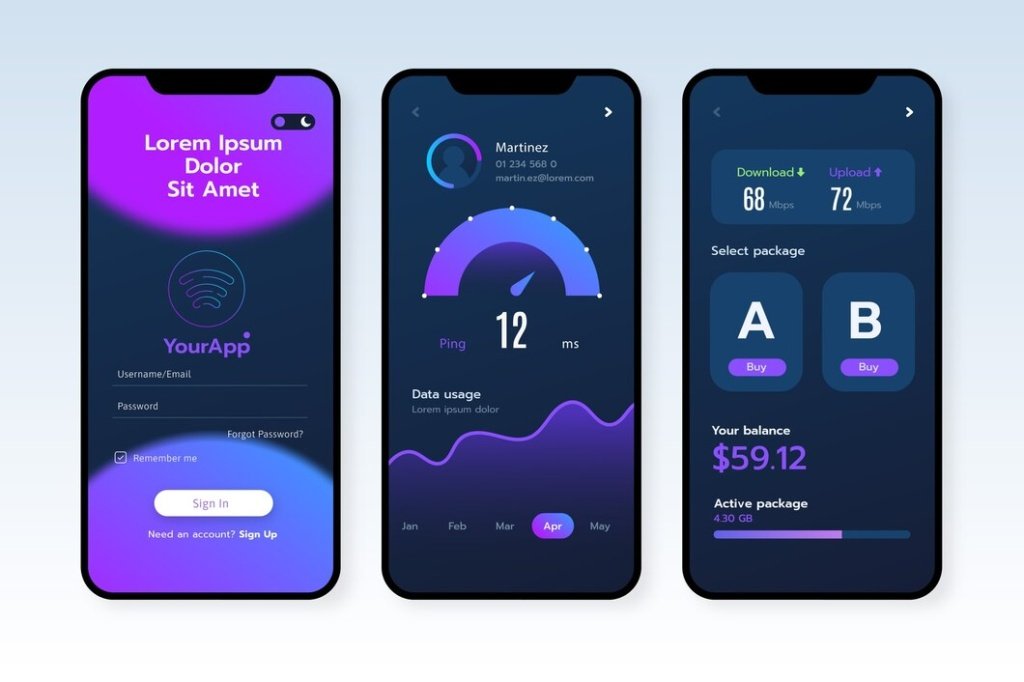The Samsung Galaxy S8, with its sleek design, powerful processor, and high-quality display, remains a popular device years after its release. However, as technology advances and Samsung moves on to newer models, updates for the Galaxy S8 have slowed. Many Galaxy S8 owners seek ways to keep their device up-to-date, running smoothly, and even gaining access to newer Android features. A stable ROM (Read-Only Memory) provides a viable solution. If you’re searching for the best, most stable ROM for your Galaxy S8, this guide will cover all you need to know about selecting, installing, and optimizing a ROM to keep your device relevant.
What is a Stable ROM?
In the context of Android devices, a ROM refers to the operating system that runs the device. Manufacturers like Samsung provide an official ROM that comes pre-installed on devices. However manufacturers stop releasing updates, users turn custom ROMs, which developed third-party developers often include latest Android feature security patches.
A “stable ROM” is a custom ROM that has been rigorously tested to ensure reliability, performance, and minimal bugs. Stable ROMs are optimized for daily use, and users can expect them to work as smoothly as the stock operating system, if not better.
Why Install a Custom ROM on the Galaxy S8?
There are several reasons Galaxy S8 users may choose to install a custom ROM:
- Access to Newer Android Versions: The Galaxy S8 originally launched with Android 7.0 (Nougat) and received official updates up to Android 9 (Pie). Installing a custom ROM allows users to experience the latest Android features, even Android 12 or beyond.
- Enhanced Performance: Some custom ROMs are optimized to improve performance, potentially making your Galaxy S8 feel faster and more responsive than it did with the stock ROM.
- Better Battery Life: A well-designed ROM can also optimize battery usage, allowing users to extend battery life and make the most out of their device.
- Customization Options: Custom ROMs often provide enhanced customization options, allowing you to change themes, icons, and other UI elements that the stock ROM might restrict.
- Extended Security Updates: Even though Samsung no longer releases updates for the Galaxy S8, many custom ROMs include the latest Android security patches, keeping your device secure.
Key Features to Look for in a Stable ROM for Galaxy S8
When selecting a ROM for the Galaxy S8, look for the following features to ensure stability and performance:
- Updated Android Version: Look for ROMs based on newer Android versions, such as Android 10, 11, or 12. This ensures access to the latest features and improvements.
- Regular Security Updates: Choose a ROM that frequently receives security updates, keeping your device protected.
- Optimized for Battery Life: Some ROMs are tailored to extend battery life by optimizing resource usage.
- Stability and Community Support: The best ROMs are well-supported by the developer community. This ensures any bugs are addressed, and users can find help easily.
Popular Stable ROMs for Galaxy S8
Here are some of the top-rated stable ROMs for the Galaxy S8 that have been extensively tested and recommended by the Android community:
1. LineageOS
LineageOS is one of the most popular custom ROMs, known for its stability, security, and clean user interface. It’s based on the latest version of Android and offers regular security updates.
- Pros: LineageOS is lightweight, free of unnecessary apps, and provides a near-stock Android experience.
- Cons: It may lack some Samsung-specific features that Galaxy S8 users may be used to.
- Stability: LineageOS is generally very stable, with a large community backing it.
2. Pixel Experience
As the name suggests, Pixel Experience aims to replicate the pure Android experience found on Google Pixel devices. It includes Google Assistant, Google’s launcher, and other Pixel-exclusive features.
- Pros: Access to Pixel features and Google’s minimalist design.
- Cons: It may not have as many customization options as other ROMs.
- Stability: Pixel Experience is stable and regularly updated.
3. Havoc OS
Havoc OS is popular for its extensive customization options. It allows users to tweak almost every aspect of the interface, from the status bar to the navigation buttons.
- Pros: Highly customizable with a wide range of features.
- Cons: Due to its extensive features, it can be more resource-intensive.
- Stability: Havoc OS is stable, but users who enable too many features may notice slower performance.
4. AOSP Extended
AOSP Extended built Android Open Source Project (AOSP), offering near-stock Android experience with added customization options.
- Pros: Balanced customization and performance.
- Cons: May lack some proprietary Samsung features.
- Stability: Known for its stability and balanced feature set.
How to Install a Custom ROM on Galaxy S8
Installing a custom ROM involves several steps, but with careful attention, the process is straightforward. Here’s a step-by-step guide:
Step 1: Backup Your Data
Before starting, back up all important data. Installing a new ROM will erase everything on the device.
Step 2: Unlock the Bootloader
To install a custom ROM, you’ll need to unlock the device’s bootloader. This process may void your warranty, so proceed with caution.
- Go to Settings > Developer Options (if Developer Options are not enabled, go to About Phone and tap on the Build Number several times to activate it).
- Enable OEM Unlocking.
Step 3: Install a Custom Recovery (TWRP)
A custom recovery like TWRP (Team Win Recovery Project) is essential for flashing a ROM on your Galaxy S8.
- Download TWRP for Galaxy S8.
- Use software like Odin to install TWRP onto the device.
Step 4: Download the ROM and GApps
Download the ROM of your choice and Google Apps (GApps) if the ROM doesn’t include them.
- Copy the downloaded files to the device.
- Reboot the device into recovery mode (hold Volume Up + Bixby + Power buttons).
Step 5: Flash the ROM and GApps
- In TWRP, go to Wipe and perform a Factory Reset.
- Select Install and choose the ROM file.
- Flash the ROM, then flash GApps if required.
Step 6: Reboot and Set Up
Once installation is complete, reboot the device. Set up your device as usual, and enjoy the new ROM experience.
Things to Consider Before Installing a Custom ROM
- Warranty: Installing a custom ROM may void the device warranty.
- Risk of Bricking: There’s a risk of bricking (rendering the device unusable) installation process followed correctly.
- Frequent Updates: Custom ROMs may require periodic updates, and some ROMs may not be as frequently updated as others.
Conclusion
Installing a stable ROM on your Galaxy S8 can breathe new life into your device, giving it access to newer Android features, enhanced performance, and better battery life. While process may seem daunting, Android community offers extensive support, making easier beginners started.
For those who are ready to venture beyond the limitations of the stock ROM, custom ROMs like LineageOS, Pixel Experience, Havoc OS, and AOSP Extended offer excellent options. Just be sure to back up your data, follow each step carefully, and enjoy the benefits of a stable ROM for your Galaxy S8.